How to Create Your Own TypeScript Library in 2024: A Step-by-Step Guide
Estimated reading time: 4 minutes
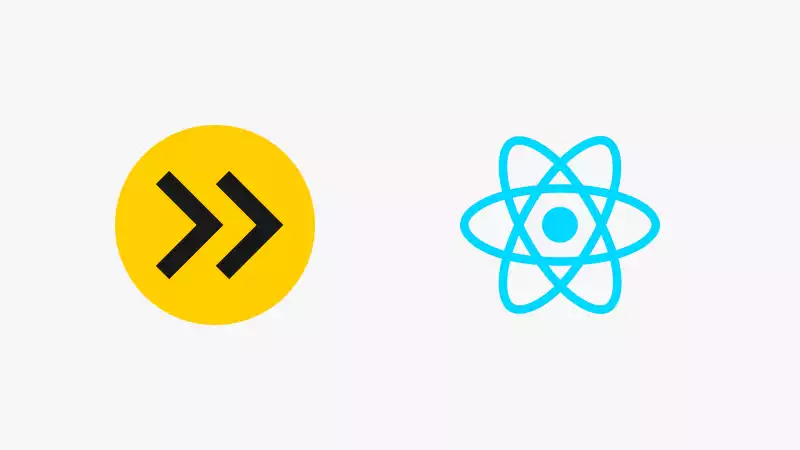
24/07/2024
In this tutorial, we'll walk through the process of creating a TypeScript library from scratch. We'll cover project setup, compilation, testing, and publishing. This guide is designed to be accessible for developers with basic knowledge of TypeScript and npm.
Step 1: Project Initialization
Let's start by creating a new folder for our project and initializing an npm project.
This command creates a basic package.json file. We'll modify it later.
Step 2: Installing Dependencies
Let's install TypeScript and the necessary tools for our project:
typescript: The TypeScript compilertsup: A build tool for TypeScriptvitest: A fast test framework
Step 3: TypeScript Configuration
Create a tsconfig.json file in the project root:
This configuration tells TypeScript how to compile our code.
Step 4: tsup Configuration
Create a tsup.config.ts file to configure our build:
This configuration generates CommonJS and ES module builds, as well as TypeScript declaration files.
Step 5: Vitest Configuration
Create a vitest.config.ts file to configure our tests:
Step 6: Updating package.json
Let's update our package.json with the necessary information:
Step 7: Writing Library Code
Create a src folder and an index.ts file inside it:
In src/index.ts, let's write a simple function:
Step 8: Writing Tests
Create a test file src/index.test.ts:
Step 9: Build and Test
Let's run our scripts to build and test our library:
If everything goes well, you should see that the test passes and the build files are generated in the dist folder.
Step 10: Preparing for Publication
Before publishing, make sure your package.json is up to date with the correct version, description, and other metadata.
Step 11: Publishing to npm
If you're ready to publish your library to npm, follow these steps:
- Create an account on npmjs.com if you don't already have one.
- Log in to npm via the terminal:
- Publish your package:
Congratulations! You have now created and published your own TypeScript library!
Conclusion
This tutorial has guided you through the steps of creating a basic TypeScript library. Remember to add documentation, usage examples, and keep your library up to date. Good luck with your future projects!